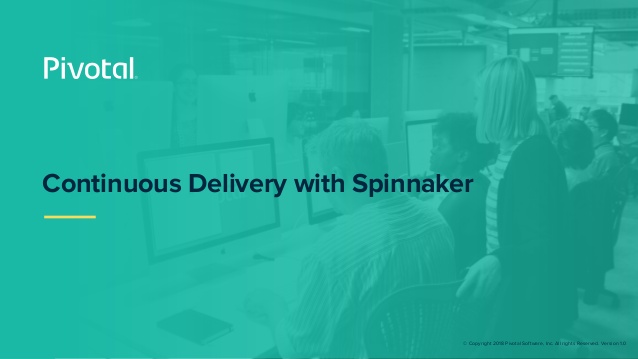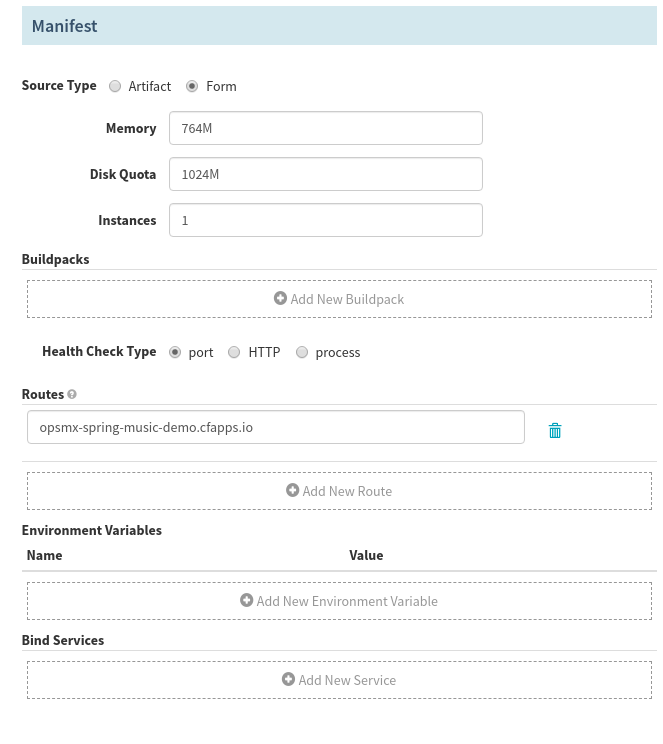Continuous Deployments in VMWare/Pivotal (PCF) Environments with Spinnaker
Introduction
Cloud Foundry is used by enterprises across the world to host applications and supports the full application development lifecycle. With out-of-the-box support for Cloud Foundry from drivers contributed by Pivotal, Spinnaker is a perfect complement to Cloud Foundry, enabling the safe deployment of workloads using blue/green (a.k.a red/black) strategies and, if required, rollback.
Here we show step-by-step instructions for configuring Spinnaker and deploying to Cloudfoundry.
What you need:
a) A Cloudfoundry account. You can get it here for free
b) A Github account that will be used as a source of artifacts to be deployed
c) An instance of Spinnaker along with access to the halyard for configuring provider and artifact accounts
d) General knowledge of configuring Spinnaker using the hal command, configuring and running pipelines in Spinnaker
Adding provider and artifact accounts
Add the cloud foundry account as follows:
# hal config provider cloudfoundry account add pivotal --api-host api.run.pivotal.io \
--user cloudfoundry@email.com --password 'cloudfoundry-password'
# hal config provider cloudfoundry enable
Add the Github artifact source as follows:
# hal config artifact github account add ksrini-spin-artifacts --token-file /home/spinnaker/.hal/github-ksrini-token
# hal config artifact github enable
We also need an HTTP artifact provider:
# hal config artifact http account add cloudfoundry-samples --password 'http-source-password'
# http password: <ENTER http-source-password>
# hal config artifact http enable
We are using Github as the Http source. In this case, the password is the Github password.
Once all the accounts are added, don’t forget to run :
# hal deploy apply
Deploying a Java Application
For deploying a JAR file resulting from a Java build:
a) Use Http artifact provider
b) Go to Github and get the “raw” URL for a binary file.
c) Test the raw-URL. An easy way to test it is to copy-paste the URL in a browser: the file should
get downloaded. An example URL looks like this:
https://github.com/ksrinimba/spin-artifacts/blob/master/spring-music-1.0.jar?raw=true
ksrinimba = Username
spin-artifacts = Repository name
master = Branch
spring-music-1.0.jar = The file we want Spinnaker to download and deploy
d) Configure a pipeline as shown in the images below. Here we use the UI for specifying the manifest details. For specifying manifest as a file, please see the next section
Pipeline Definition view:
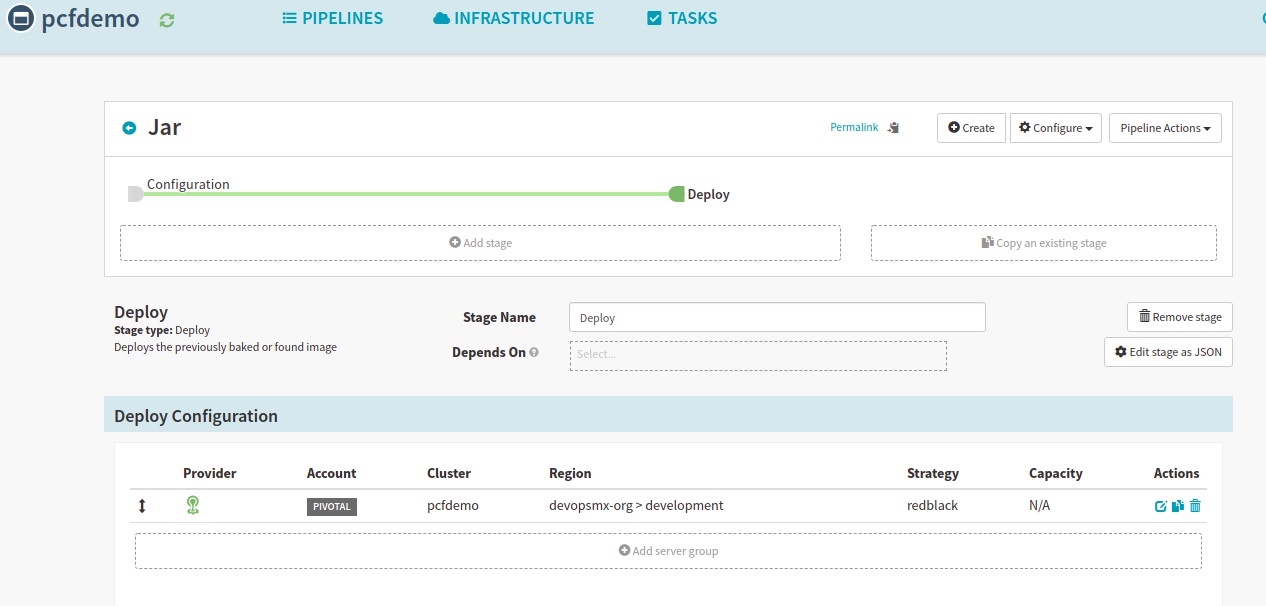
Click the EDIT button:
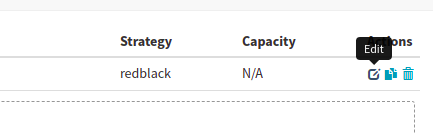
Enter the required details, select the deployment strategy.
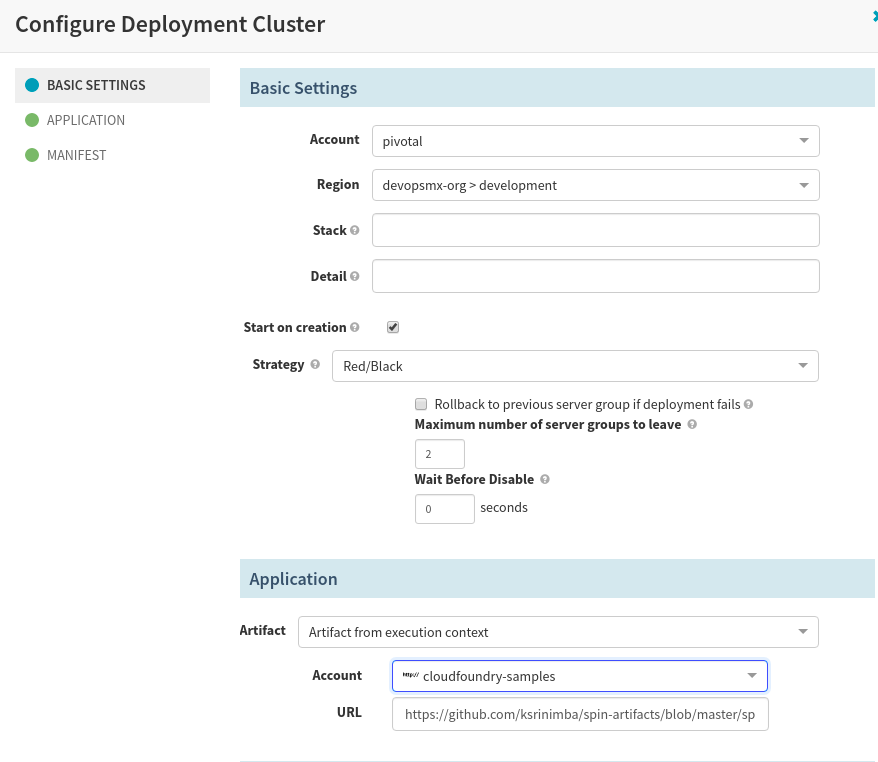
Provide the application location and manifest inputs
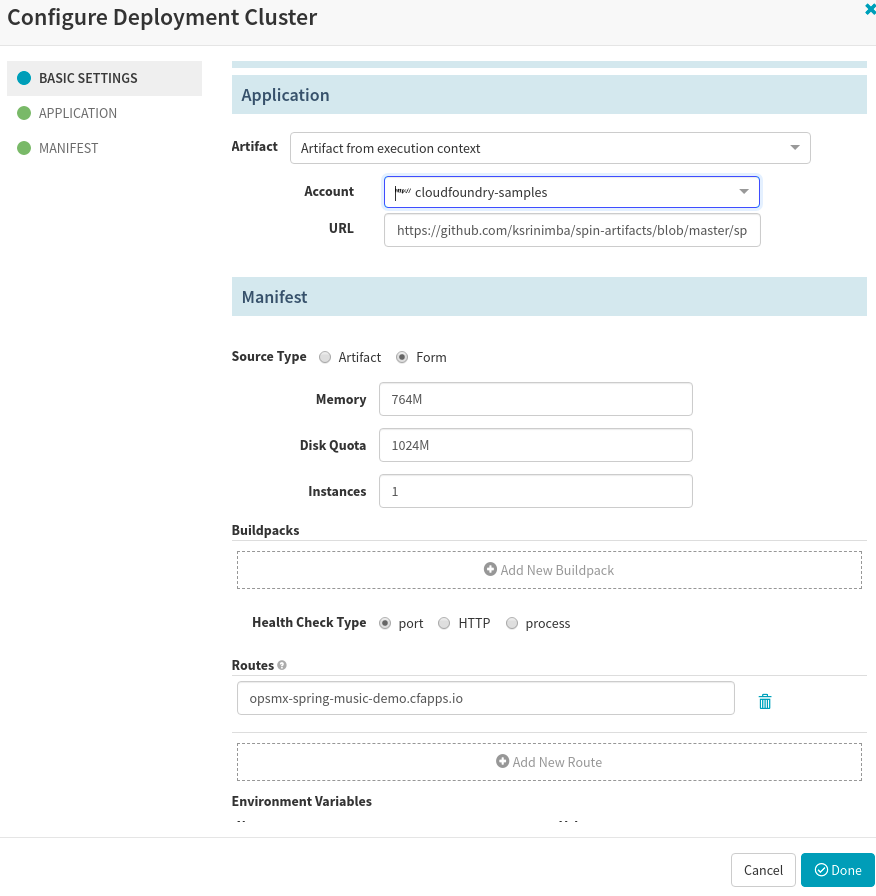
Deploying a Golang and other applications
For deploying a Golang application:
a) Use Github artifact provider b) ZIP the application directory and push to GitHub c) Enter the API-Url for the ZIP file to Spinnaker. d) Test the API-URL. An easy way to test it is to copy-paste the URL in a browser. You should get a JSON response. An example URL for ZIP and a manifest looks like this:
https://api.github.com/repos/ksrinimba/spin-artifacts/contents/test-app.zip
https://api.github.com/repos/ksrinimba/spin-artifacts/contents/manifest.yml
ksrinimba = Username
spin-artifacts = Repository name
test-app.zip = Application directory zipped up with the command:
zip -r /tmp/test-app.zip . # The “.” at the end is the current directory
manifest.yml = Manifest file, provided as an artifact instead of entering the details in
Spinnaker UI.
e) Configure the deployment as shown below. Here we use the manifest.yml from GitHub for specifying the manifest details.
Enter the required details, select the deployment strategy.
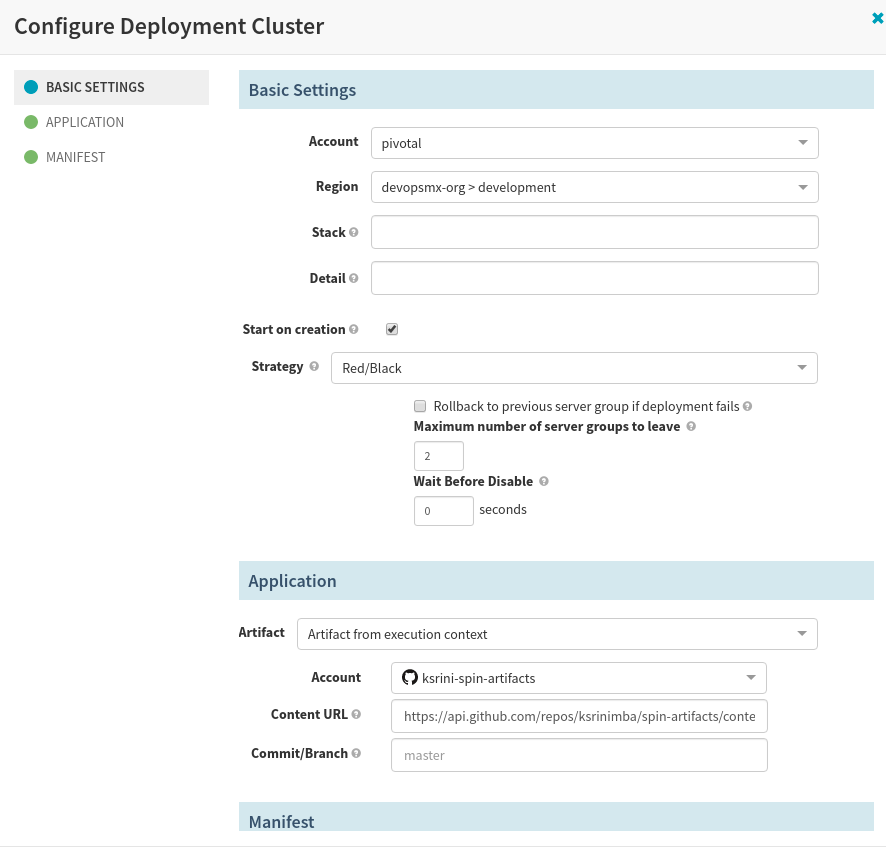
Provide the application and manifest artifact locations.
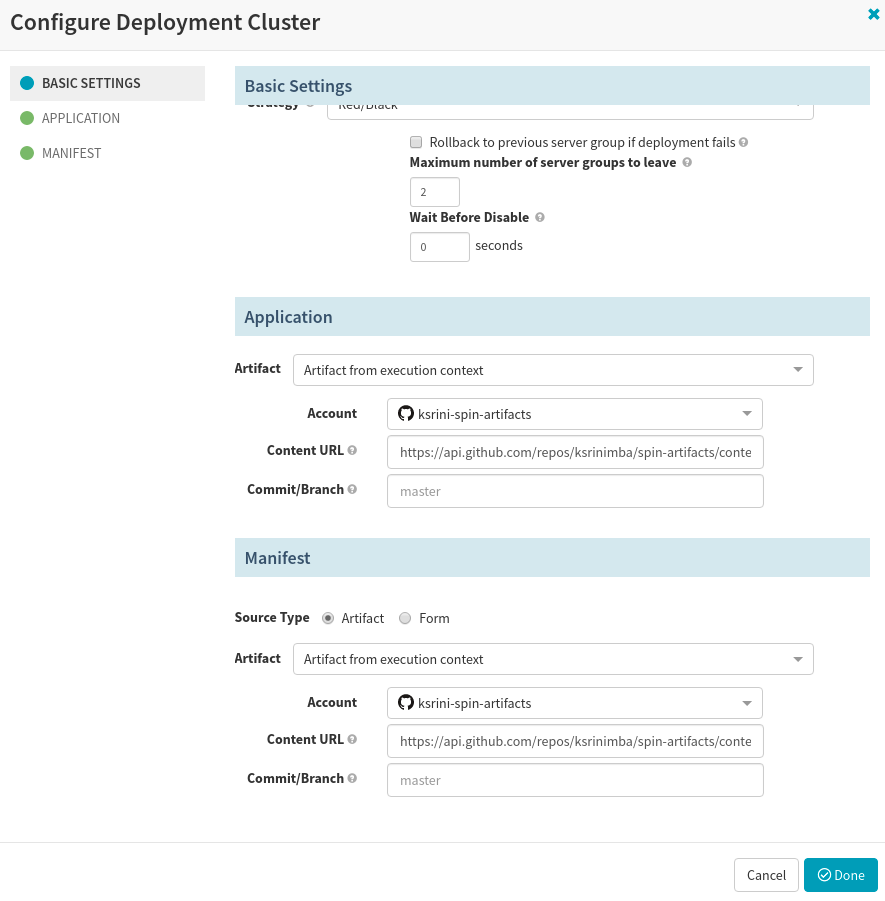
Execute the pipeline to deploy.